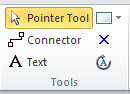I am now learning MS Visio and need to become my office’s expert. I’ve built a few flowcharts, but I keep wanting to improve the readability. Today, I was creating a flowchart to explain working with our student database. I wanted to boldface the name of each screen so it is easier to see. I thought of this after I had already begun, so first I edited my processes, then my decisions and my sub-processes. All that was left was editing my “off-page references.” Well, I couldn’t get into the text to edit. I think we all wish Microsoft would be more consistent, right?
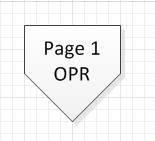 In the other shapes or arrows, you just double-click the text to select it and edit. In Microsoft’s supreme wisdom, this does not work in the “off-page reference.” (That really is a silly name; may I call them OPR?)
In the other shapes or arrows, you just double-click the text to select it and edit. In Microsoft’s supreme wisdom, this does not work in the “off-page reference.” (That really is a silly name; may I call them OPR?)Creating a new off-page reference involves recreating the hyperlinks, etc., so that was not the answer. Googling doesn’t usually help much in Visio because it has a relatively small user base, at least compared to MS Word and Excel. I tried anyway, and voila!
I found the hint on an obscure bulletin board: there is a “text” tool in the Home tab, tools section.

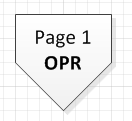
Oh, and by the way, click back on the Cursor Tool to return to normal.